You can use itunes to do the conversion to m4a files, then use Ipod Audiobook Converter as before.
The advantages over the Foobar2000/Nero method are that it is slightly simpler, (especially in the actual CD handling) and that itunes uses the Gracenote CD track name database. If you have masses of disks to convert - and a spouse or child willing to work through them itunes has some strong benefits if you set it to import on disk entry, and eject when done.
The disadvantage is that it uses the apple itunes encoder - which may not be as good as the nero version. It does not seem as flexible. Also you need to delete the originally imported files from itunes - or life is confusing. And yo don't have so much control over where itunes stores the riupped files.
Gracenote often seems more complete better than freedb as used by foobar2000, but it's not an open system. Some of my audiobook CD's show up with chapter (track) names in itunes, but not in foobar2000.
As newer ipods (at least nano v3, Classic?) will show not only chapter points - but also the chapter names , if you can get the chapter names embedded they would be nice to have.
My 5.5G ipod does not show names, but a nano 3G does.
So here is how to rip your CD's using itunes.
1) iTunes and Setup
I'll assume (as you want to make m4b ipod audiobooks) that you have iTunes installed.
If not - you can get it from Apple here: http://apple.com/itunes/download
Go to your Edit menu and chose the Preferences entry (it's right at the bottom)
On the General tab, you will see some options below "When you insert a CD"


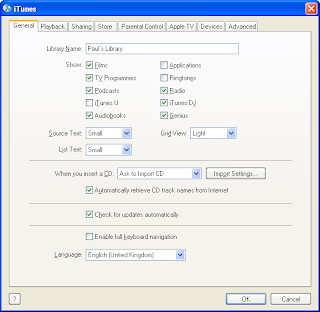 Make sure that "Automatically retrieve CD track names from Internet" is checked (as shown).
Make sure that "Automatically retrieve CD track names from Internet" is checked (as shown).If you have many CDs to rip you may like to change "Ask to Import CD" to "Import CD and Eject".
What is more important is to edit the "Import Settings" so that they are suitable for an audiobook.
(You may want to set these back to higher rates for music CDs once you are done.)
Import Settings
When you've finished setting the import settings it should look like this
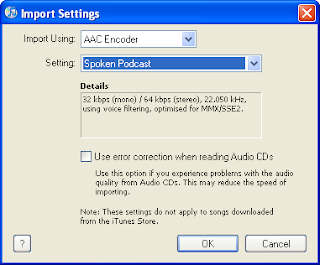 If not, select "AAC Encoder" from the first drop down box, and then chose "Spoken Podcast" from the box below.
If not, select "AAC Encoder" from the first drop down box, and then chose "Spoken Podcast" from the box below.You probably needn't bother about the error correction option.
If you wanted to you could use some custom settings for the AAC encoder - but iTunes doesnot give as much control as the Nero encoder. If you select Custom you get a box like this one:
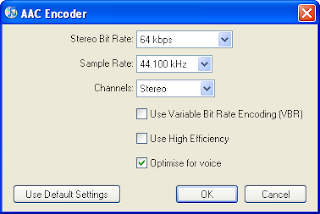
2) Rip (Import) the CD
Pop the CD in the drive. The CD track details will be displayed if itunes can find it in Gracenote.
If you chose ask you will see a popup like this, asking if you want to import it.
Click Yes.
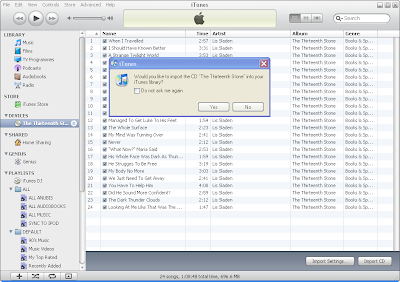
Alternatively you can click on the Import CD button in the bottom right hand corner of the main itunes window.
(itunes uses the term Import rather than Rip, but they mean almost the same thing.)
Pop the CD in the drive. The CD track details will be displayed if itunes can find it in Gracenote.
If you chose ask you will see a popup like this, asking if you want to import it.
Click Yes.
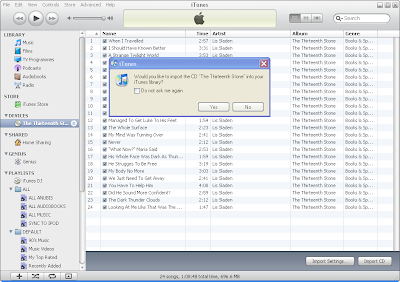
Alternatively you can click on the Import CD button in the bottom right hand corner of the main itunes window.
(itunes uses the term Import rather than Rip, but they mean almost the same thing.)
You can see the track listing for the CD The Thirteenth Stone in the example above.
3) Eject the CD (if needed) and Repeat Step 2 ...
- You are prompted for name and track details if Gracenote doesn't recognise a CD.
- Itunes might eject the disk automatically when it is finished importing.
C:\Documents and Settings\USERNAME\My Documents\My Music\iTunes\iTunes Music\Music\ARTIST\ALBUMNAME
Username is your windows username, ARTIST and ALBUMNAME are taken from the CD details.
4) Continue to Audiobook Creation ...
But see also the notes on itunes cleanup ...
(One consequence of using itunes is that all of the CD's are not only ripped to m4a files, but they will appear as a set of separate tracks in the itunes library. If you convert them to a single file Audiobook and add that file to your library you will probably want to delete the original separate files.)

No comments:
Post a Comment